
As a graphics identifier to show a group of information, barcode can mark out a product¡¯s producer, producing country, manufactory, product name and production date etc. With "Add Barcode" tool of PDFCool Studio, the user can add the relevant text or date information to PDF document.
From the top menu bar, go to "Tools > Add Barcode";
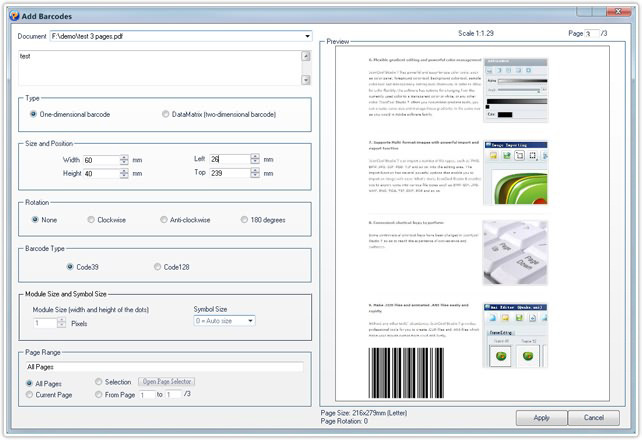
Click on the dropdown list of Document option, and choose one from the PDF documents opened in program;
Add one-dimensional barcode:
Choose "One-demensional
barcode" option;
Choose the proper parameters of Width, Height, Left and Top
in the Size and Position box to set the one-dimensional barcode size and
its position in the PDF document;
Choose a proper one from the None,
Clockwise, Anti-clockwise and 180 degrees options in the Rotation radio box to
set one-dimensional barcode rotation;
Choose Code 39 or Code 128 in "Barcode
Type" radio box to set the type.
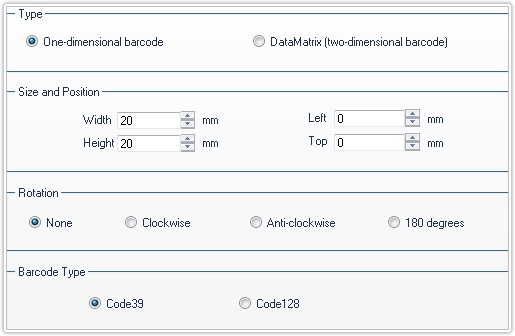
Add two-dimensional barcode:
Choose the DataMatrix
(two-dimensional barcode) option;
Choose the proper parameters of Left and
Top to set the two-dimensional barcode¡¯s position in the PDF document;
Choose proper parameters in "Module Size and Symble Size" box to set the
two-dimensional barcode¡¯s module size and symble size.
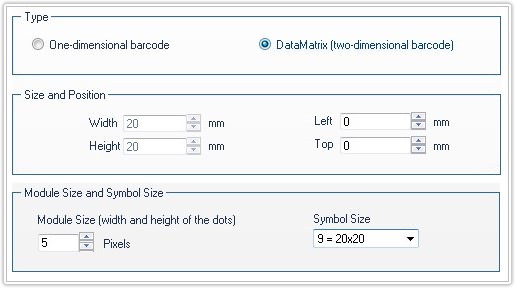
Note: DataMatrix is a two-dimensional barcode which can
store from 1 to about 2, 000 characters.
ModuleSize is used for the width
and height of the dots which make up the symbol.
With the Page Range, the user can select the pages needed to add the barcode (details go to the Common Work Area);